Airplay is the Apple’s mirroring service for iOS devices.
Mobizen Mirroring uses this option to mirror the full screen to the PC.
Read the instruction below to get connected using AirPlay.

[AirPlay Mirroring pre-check]
- iOS AirPlay option is available only on Professional PAID service.
- As iOS devices are already equipped with AirPlay option, they do not require the Mobizen Mirroring app on the device.
- iOS device and the PC must be connected to the same network.
- AirPlay on iOS devices is a mirroring technology and it does not support control or text input.
Learn more about AirPlay

1. Creating Mobizen Mirroring account
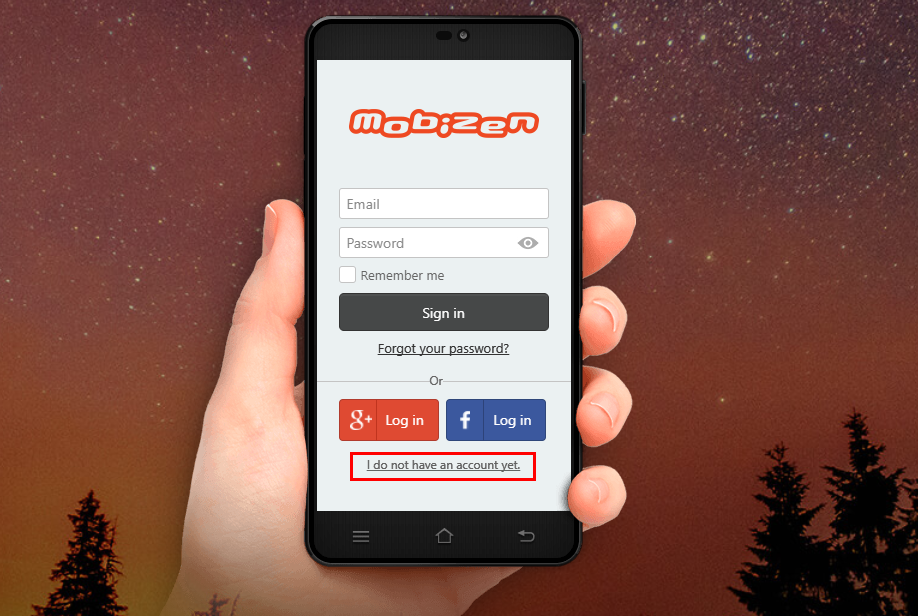
Please click ‘I do not have an account yet’ at the bottom of the login screen to create an account.
2. Getting the Professional service
iOS AirPlay feature is available on Professional service only.
① Open www.mobizen.com from the PC’s browser and LOGIN.
② Press ‘Extend’ button.
③ Select the period.
④ Press Buy to complete the purchase.
3. Installing the PC application and logging in
AirPlay Mirroring is available only through PC application
① Download and install the Mobizen Mirroring PC application.
② Launch the PC application and select “iOS” on the top.
③ Enter the login information and press Start.
4. Connecting via Airplay Mirroring
Follow the steps below to mirror iOS device’s screen to PC using Airplay.
① Launch the Mobizen Mirroring program on the PC to be connected with and login.
② Connect both iOS device and PC to the same Wi-Fi network.
③ On the iOS device, slide the bottom screen and select
④ On the available device list, select the PC to be connected with and turn it ON.
(depending on the environment, it might take up to 1 minute to show the PC on the list)

